How to unzip files
A zip file is a compressed version of a large file or a large collection of files. This is done to make the files take up less space, which makes them quicker to download. It also means you can download multiple files in one go.
I use zip files for most of my printable PDF downloads to save space on the server, to keep the files organised, and to make the downloads faster for my customers to download.
How do I open a zip file?
Both Windows and Mac computers have built-in software to unzip files, so you don’t need to install any additional software to be able to access the files in them.
On Windows
Begin by finding the folder your zip file is in. Right-click on the zip file and select Extract all in the context menu.
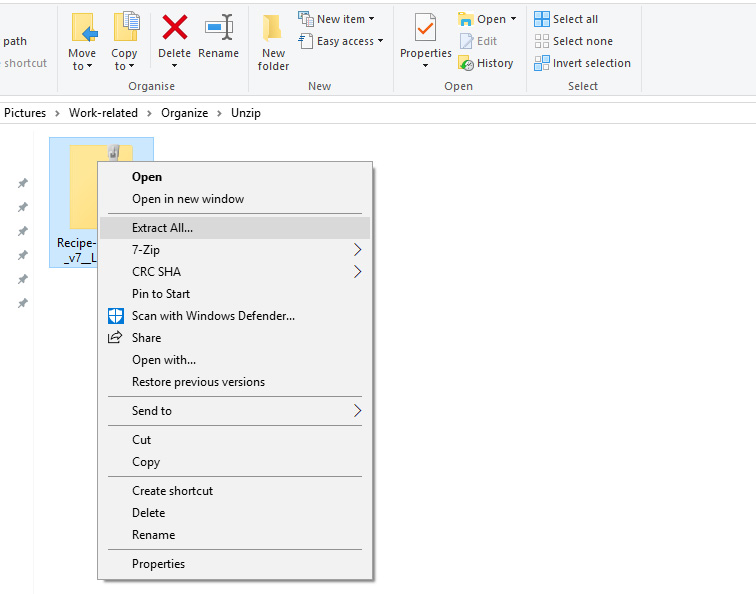
This will open up a pop up that asks you to select the location on your computer you want to extract the contents of the zip file to. Once you have selected a location, simply click Extract. Your zip file’s content will now be extracted to the location you selected.
On a Mac
Opening zip files on a Mac is even easier than on a PC.
On a Mac, simply double-click the zipped file. This will create an unzipped folder with all of the files in it, in the same location as the zipped file.
If for example your zip file is in the Downloads folder, the unzipped folder will be created there. You can then move it to another location if you want.
On a mobile device
Unzipping files on a mobile device is a bit trickier than using a laptop/desktop computer. Even if you want to use them on your tablet it might be easier to download them to a computer first and then using a cloud storage solution (Dropbox, Google Drive, iCloud) to move them onto your device.
On iOS the Files app is capable of unzipping files; you might already have it installed. You just tap the file and it will unzip it for you. You can also download an app specifically for unzipping files, like iZip.
On Android I’d recommend using an app like RAR or ZArchiver. You would tap the file and select the Extract option in the menu for those, this could differ from app to app so it’s best to check the instructions for the app you download.
Tip
After you have unzipped your files, you don’t really need the zip file anymore. If you need to save space on your hard drive you can delete the zip file. Just make sure you take a back up of your files so you don’t lose them in case your computer crashes or gets stolen.
