Need some more information about my printables? Check out the FAQ below.
If you can’t find what you’re looking for head over to the Contact page and send me an email.
Use the links below to navigate to the section you’re interested in
Custom orders
Unfortunately I rarely accept custom orders due to time constraints, but feel free to send me a message to check.
Prices start at $35 for custom printables to give you an idea of cost.
(Last updated: Aug 2025)
I’m afraid I am unable to make alterations or changes to the forms at this time. Unfortunately I simply don’t have enough time.
General
I highly recommend using the free Adobe Reader. It’s what I test the files in, so I know they work well. Make sure to keep Adobe Reader up to date, as older versions might not work as well.
Please note that once the files have been delivered it is your responsibility to make sure you back up the files. I cannot guarantee that I will be able to send you a copy of the file you purchase, especially if the product is no longer being sold in the shop. I highly recommend that you back up your files.
Yes, you can! All my printable PDFs are compatible with GoodNotes 5 (if you’ve purchased one and it doesn’t work, please let me know so I can fix it).
Obviously, since these are single pages/documents they won’t have tabs and hyperlinks like a lot of GoodNotes PDFs do. But you can definitely import the documents and write on them – I do it with my to do lists to keep organised! It’s a great way to use the PDFs if you don’t have a printer or if you don’t want to print them out for environmental reasons.
If you downloaded it to your device you can import it straight into your app. If you downloaded it to your computer you will need to move it to your device; the easiest way is to add it to a file sharing service like Dropbox, iCloud or Google Drive. Make sure you have the corresponding app installed on your tablet.
Open the GoodNotes app, click New… and in the dropdown select Import. Using Browse you can select the file sharing app you used in the previous step, find the file you want to add and tap it once to start importing it. Once it’s imported it will open the file and you can start adding content to it.
Printing
This is called edge-to-edge, full-bleed or borderless printing. To make sure that your printer is capable of this, please check your printer’s manual. Some printers will only print edge-to-edge on photo paper or thicker paper, this information should also be in the manual.
In Adobe Reader, go to File and select Print. In the dialogue box, click Properties. It differs from printer to printer where the options are. I would suggest the Paper or Layout tab, and check the box for Borderless/Edge-to-edge printing. You might need to click a button to access Advanced settings for this; again it’s different for each printer.
If your printer does not support borderless printing, you can take it to a print and copy place (Office Depot, Staples for instance).
There is no A5-sized file, but you can print the A4 version in A5 size as it scales down perfectly. The easiest way to do this is if you already have A5 sized paper.
If you have A5 sized paper you can print the document straight onto that. You just need to change the paper size in the printer settings. That setting is usually under Properties/Advanced but it can differ a bit with different printer settings.
You can also print two A5 pages on one A4 page. This is a bit more work because you need to print it twice to get two copies on the page. The easiest way to do it is to use the Booklet settings when printing from Adobe Reader.
You would first print it out with the Binding setting set to left. Then print it again with the Binding setting set to right. See image below for where these settings are. This could look a bit different if you’re on a different operating system.
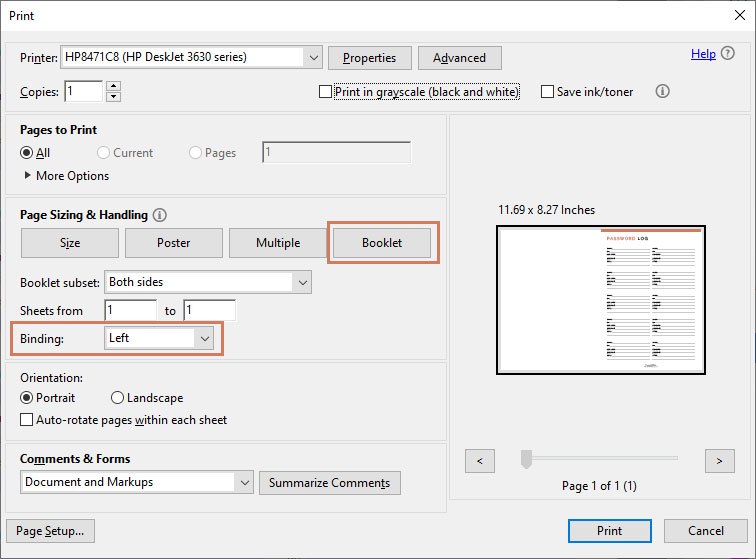
Letter size paper is used mainly in North America while most of the rest of the world uses A4.
A4 size: 210 x 297 mm / 8.26 x 11.7 inches
Letter size: 216 x 279 mm / 8.5 x 11 inches
I offer both because I personally use A4 size, but a lot of my customers are in the US, so it makes sense to include both sizes.
Troubleshooting
New computers will usually have software installed to handle unzipping files. If yours doesn’t you will need to download a program such as WinRar, WinZip or 7zip. You can also read my blog post on how to open zip files on Windows or Macs.
.zip files are a compressed folder, so the reason for using them is to be able to send multiple files in one single file in a smaller file size. This will help reduce your download time.
First off, make sure you are on a desktop computer or laptop. Since these files are in a .zip folder it’s generally much easier to download and unzip them on a desktop computer. And the form fields likely wouldn’t be fillable on a digital device (though you could import them into goodnotes if you’d like). If you are downloading them to your phone or tablet make sure you have an app that can unzip files.
Check if you get any error messages when you download the forms. If you are having trouble, please send me a message and I will try to help in any way that I can. Try to provide me with as much information as possible as that will make it quicker to find a solution for you. This includes what operating system and browser you are using, and any error messages you get when trying to download the file.
First, what program are you using to open the files? If you are not using Adobe Reader, I would suggest downloading the most recent version of that and open the file using that program.
If you are using Adobe Reader, please check that you have the most recent version of it. Sometimes odd issues pop up when the program is not up to date.
If none of those tips help, send me a message. Please include order number, what operating system your computer has and what program you’re using to open the files.
No, I’m afraid you can’t. I am quite limited in what fonts I can use for the forms since I can only select fonts that will be on everyone’s computer.
That’s why I have opted for Helvetica because I think out of the available options it looks best. The font size will be around 12px unless you have a lot of text in a field, in which case it will make the font smaller to fit all the text into the field.
