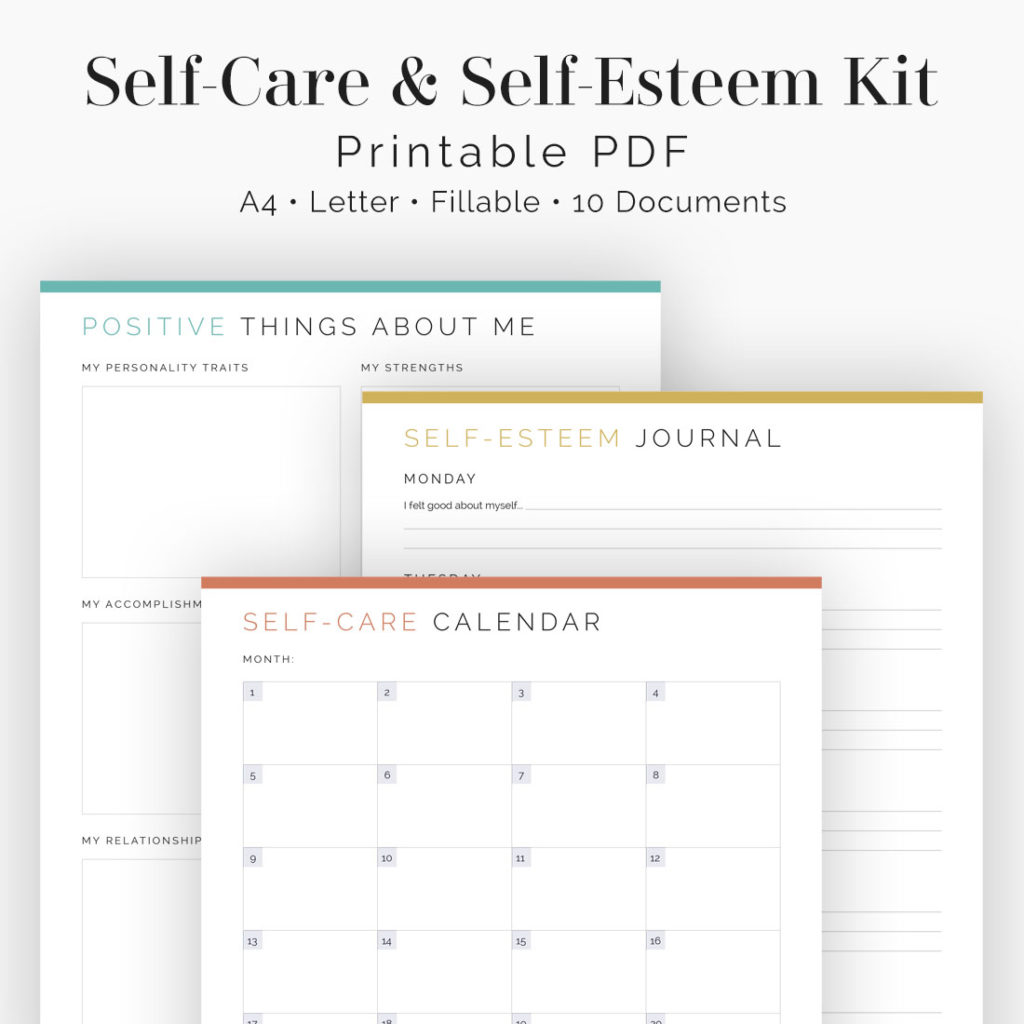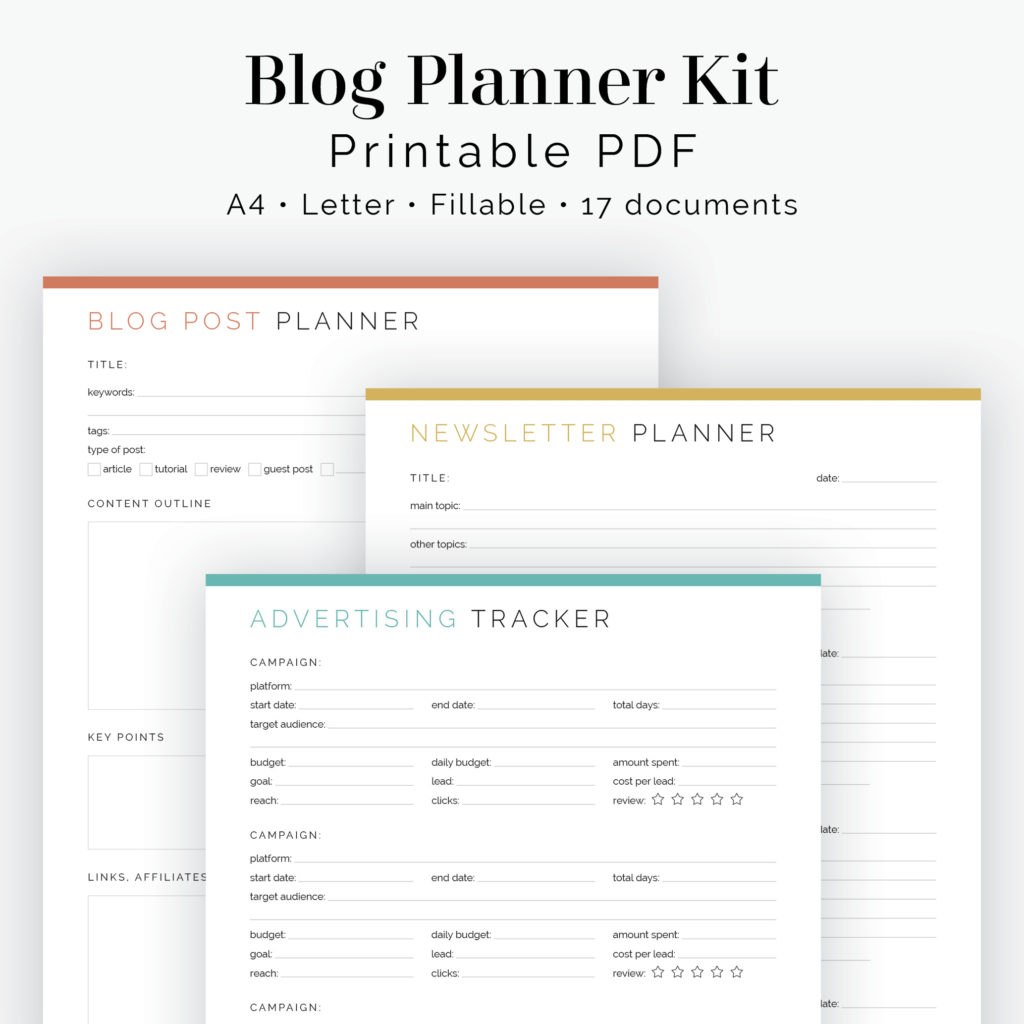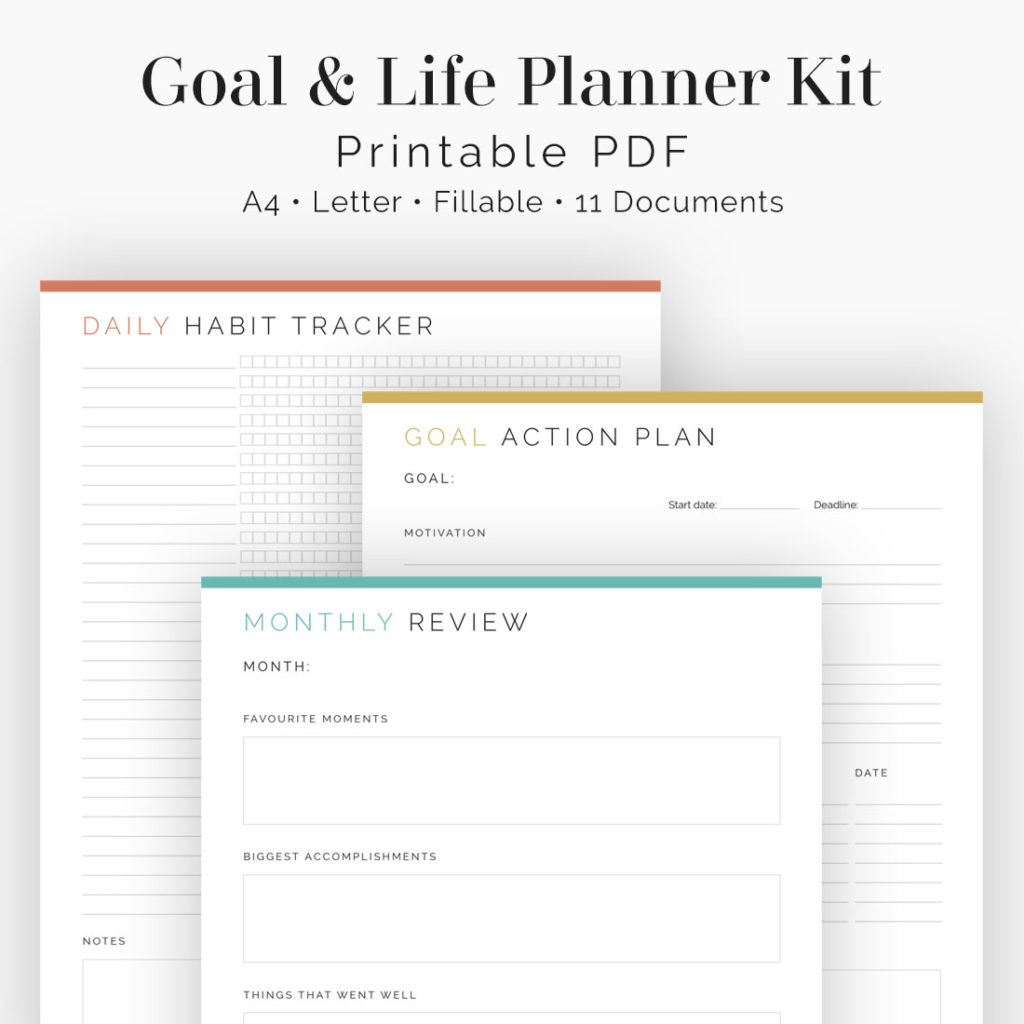Did you know all the PDFs in the shop are GoodNotes compatible?
Are you a fan of GoodNotes 5? Good news, you can use all the PDFs from Neat & Tidy Design* in the app.
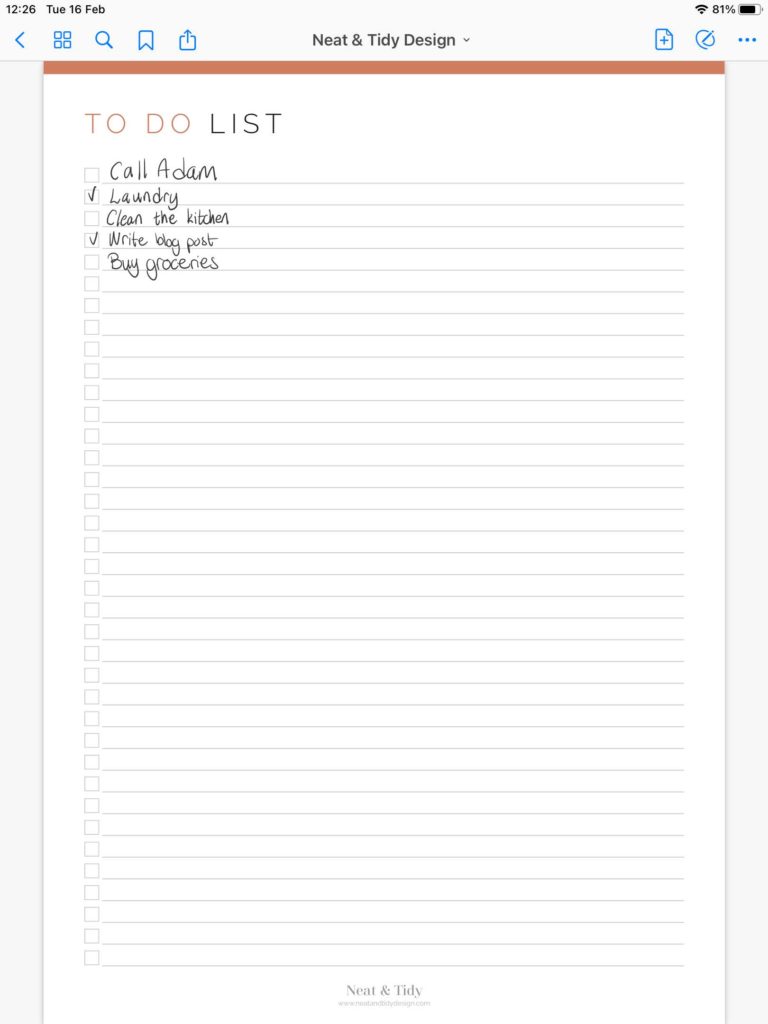
I personally use GoodNotes for filling out my to do lists. It’s easy to create a new list and when I’m done with the old one I can just throw it out and don’t have to feel guilty about wasting paper.
And I can easily create multiple lists for different areas of my life by duplicating the page – then I can just flick through them in the notebook.
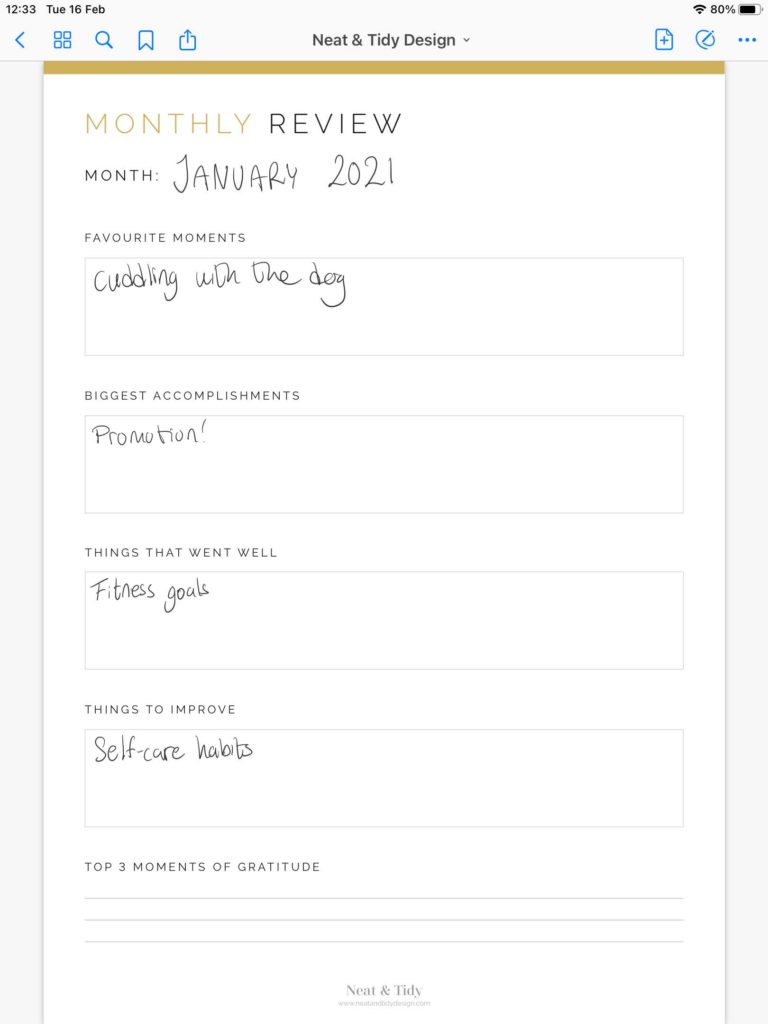
It’s also great for documents you want to keep; amongst other things I use it for my Monthly Reviews. I can keep all of them in the same notebook in GoodNotes, and when a new month rolls around I can just duplicate one of the previous months and start fresh.
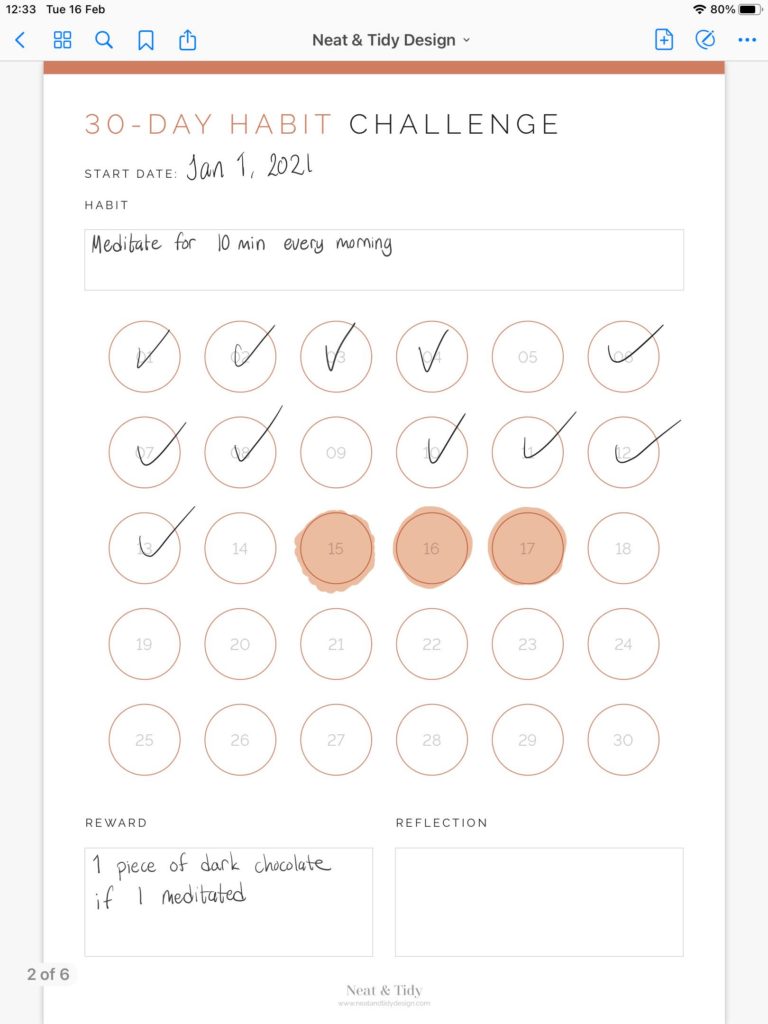
For checklists, such as the 30-day habit challenge, you can either use the pen to check off each day, or you can use the highlighter to colour in the days you’ve stuck to your new habit.
Either way, you get your reward!
Bundled Kits
If you’ve bought a bundled kit you can add them all to one notebook to keep your pages together. While they won’t be hyperlinked or have any tabs, you can still navigate between the different pages quite easily using the Thumbnail view (the four squares icon in the top left corner).
How to add Neat & Tidy Design Printables to GoodNotes
Step one, download your printables to your computer and unzip them (learn how to unzip documents here). Then add them to your preferred cloud-based storage (Dropbox, iCloud, Google Drive, etc). Make sure you have the corresponding app on your iPad so you can access your documents on there.
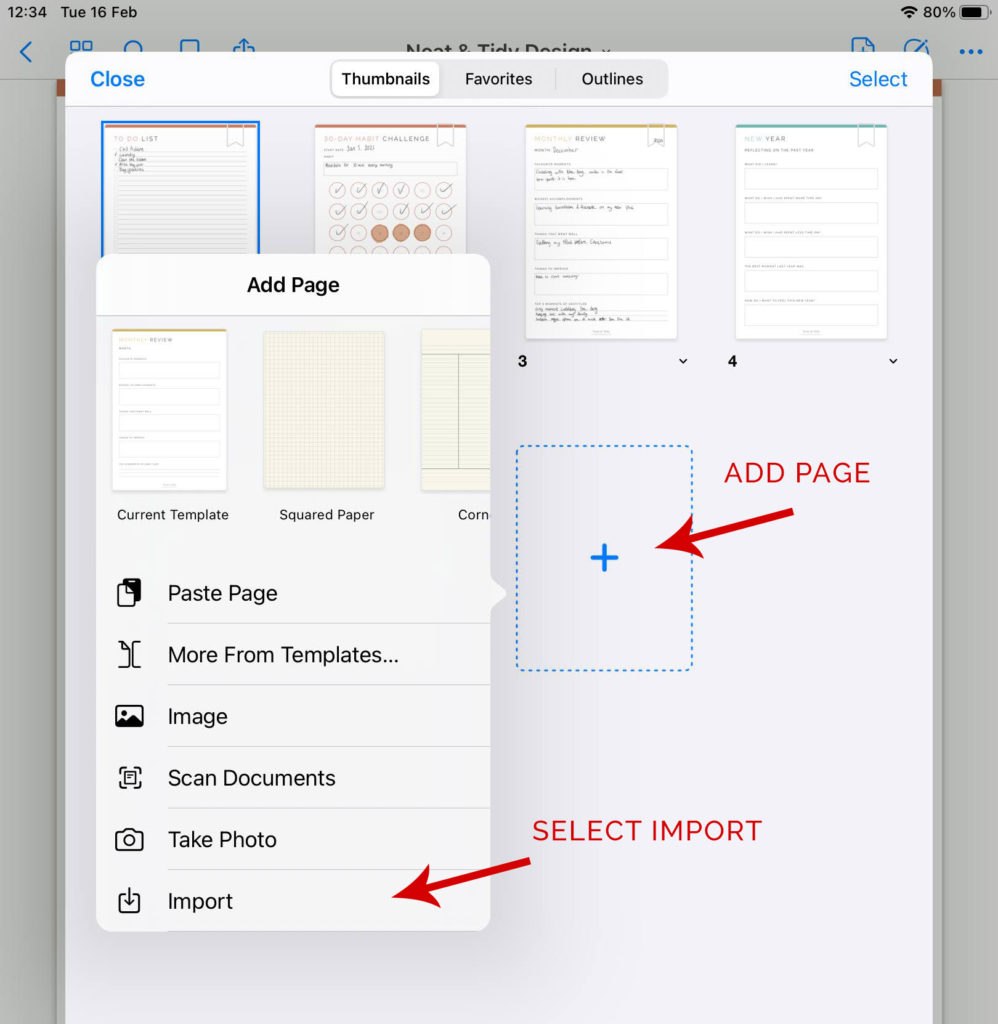
Step two, open up Thumbnail view in GoodNotes and tap Add Page, then select Import.
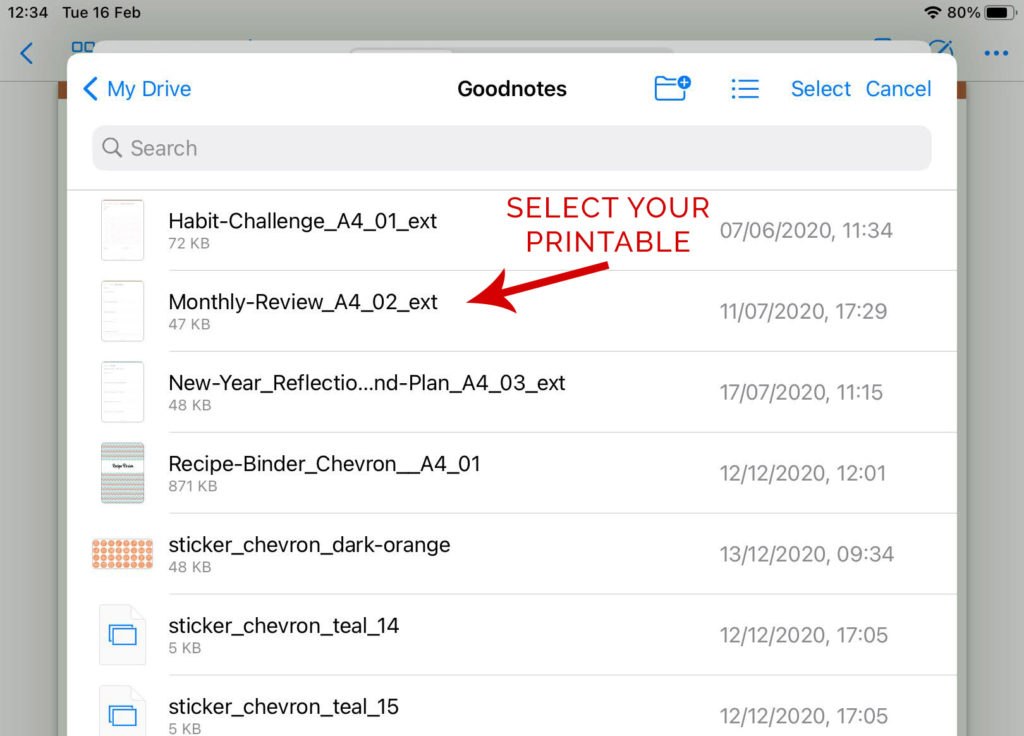
Step three, navigate to the location where you saved your PDFs. I saved mine to a folder in Google Drive. Then tap the document you want to import and it will get added to your GoodNotes notebook.
DISCLAIMER
*Please note that none of the PDF’s contain hyperlinks or tabs (not even the kits) unless it expressly says so in the description.